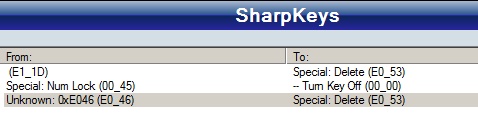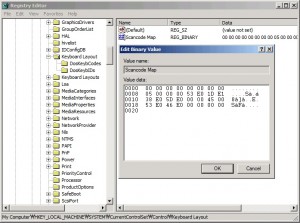So here is my finding. BTC 6100c . I use quite number of desktop applications at work which makes me moving my right hand and arm around alot between Mouse and Keyboard.
I searched some ergonomic keyboard and mouse and realized that there are mini keyboards(88, 89 keys) shorter then the regular Keyboard with 101 keys in length.
Believing that shorter keyboard will help relieve the pain, I searched Internet forums and shopping sites for the best mini keyboards. And BTC 6100c satisfies my requirements.
- The key layout must be similar to the notebook key layout. – Some mini keyboards has very awkward placement of keys for backslash ” , windows , and control keys. I was able to find some keyboards that has layout exactly very similar to the notebook keys, but they cost more than $100.
- They must be scissor design keys – Just like notebook keys.
- The price must be less than $30. I don’t want to spend fortune on a keyboard.
The price was reasonable $19.99 with extra 7 dollars for shipping and tax. USB, mini, scissor action keys. It’s perfect for me.
I know. BTC-6100C feels cheap. But it’s not really bad if you looking for bargain. If you want better quality, try ‘Kensington Slim Type’ keyboard. I bought it and use at home and it’s better quality than 6100c. But it’s not a mini keyboard and it’s not full length keyboard either. It’s about $30. Still it’s a very good price. Kensington Slim Type Keyboard – PC ( 64365 )
However there was a very minor problem with the key layout. You see, I mainly use MS Outlook all day and use the DEL and HOME keys frequently to manage the emails. So the placement of DEL and HOME keys must be located in the most convenient place. And the convenient position is top right corner of the keyboard where I can directly access from the mouse easily.
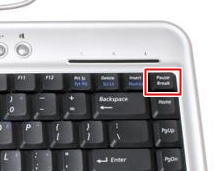 But there is PAUSE/BREAK key at the perfect location. And the DELETE key is located 2 keys to the left from the PAUSE key. I was trying very hard to get used with the layout, but it was absolutely uncomfortable!
But there is PAUSE/BREAK key at the perfect location. And the DELETE key is located 2 keys to the left from the PAUSE key. I was trying very hard to get used with the layout, but it was absolutely uncomfortable!
So I began searching the Key Mapping program and forums. But all of the softwares were not able to handle the PAUSE KEY remap.
These freeware keyboard remapping tools are basically showing the registry scan code values in GUI and help you easily edit them.
Some of them are
- KeyTweak – Not bad
- MapKeyboard – Intuitive interface. Simple , but .NET is required (2.0?)
- SharpKeys2 – For me, this is the best since it was showing the correct scan codes so I was able to compare with the actual registry value. Unfortunately, Pause /Break Key remap requires you to actually touch the registry manually.
Ok, I will explain how I got the PAUSE key working as DEL key.
Under the Windows XP, scan code mapping can be stored into the registry and keyboard mapping can be changed easily under
HKEY_LOCAL_MACHINE\SYSTEM\CurrentControlSet\Control\Keyboard Layout
You can find the detailed keyboard scan code layout information from the Microsoft website
(Search scancode.doc in Google Website)
Generally, a scan code can be represented as 2 bytes binary data. Caps Locks scan code is E0_3A. By listing the scancode pairs (original against the new scan code) in the above registry key, windows remap the keyboard layout.
However, it is not true for the PAUSE key.
- Pause Key generates “E1 1D 45 E1 9D C5” scan code. That is quite long, HUH?
- Also when the PAUSE is pressed with ALT or CTRL , they generate E0_46.
I decided to experiment with the registry scan code mapppings. First I added the conversion using the first 2 bytes from the PAUSE key scan codes (E1 1D) to be converted as DEL key ( E0 53 )
1
2
3
4
| Windows Registry Editor Version 5.00
[HKEY_LOCAL_MACHINE\SYSTEM\CurrentControlSet\Control\Keyboard Layout]
"Scancode Map"=hex:00,00,00,00,00,00,00,00,02,00,00,00,53,e0,1d,e1,00,00,00,00 |
pause_to_del.reg : download and double click to update the scan code entry in your registry. Please note that this file will reset any mappings you already have set.
But strangly, NUM LOCK event is also occuring when I press “Pause”. Since I will not use NUM LOCK KEY at all ( I don’t have number pad anyway), I will add extra mapping entry to convert NUM LOCK event to be converted as “NO EVENT”.
Also I realized that in order to Ctrl + Alt + Del working properly , I need to add conversion for E0_46 => E0_53.
These two additional scan code mapping entries can be added easily with SharpKeys. Make sure you click on the “Write to registry” button and reboot the machine to make the changes effective.
Below is the final output of SharpKeys.
So, basically you will need to give up NUM LOCK function in order to remap PAUSE Key. But it’s possible to remap.
Also this PAUSE key can be used to setup to trigger any two key events for a single key stroke, too.
Here is the final reg entry.
1
2
3
4
5
| Windows Registry Editor Version 5.00
[HKEY_LOCAL_MACHINE\SYSTEM\CurrentControlSet\Control\Keyboard Layout]
"Scancode Map"=hex:00,00,00,00,00,00,00,00,04,00,00,00,53,e0,1d,e1,00,00,45,00,
53,e0,46,e0,00,00,00,00 |
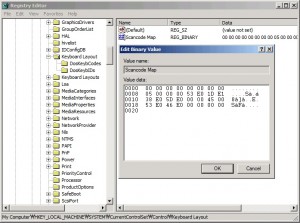
And this is the file final.reg.
Try to use right click and select ‘Save Link As’.
Thank you for visiting Hana & Sarah’s Freeware Blog
Have fun!
11/17/2011 : I tested with Windows 7 and it works too. Using only Sharp Key would not work because it does not give you the option to select ‘E1_1D’. So you would have to run the registry file that I provided in the article to make this work. Or you can manually edit the registry entry. Thank you.
Read More



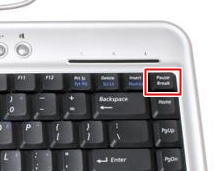 But there is PAUSE/BREAK key at the perfect location. And the DELETE key is located 2 keys to the left from the PAUSE key. I was trying very hard to get used with the layout, but it was absolutely uncomfortable!
But there is PAUSE/BREAK key at the perfect location. And the DELETE key is located 2 keys to the left from the PAUSE key. I was trying very hard to get used with the layout, but it was absolutely uncomfortable!