Website: http://homepage1.nifty.com/kazubon/tclocklight/index.html
Direct download: http://homepage1.nifty.com/kazubon/tclocklight/tclocklight-040702-3.zip
At work, I have to write many emails and record work history. But frequently I forget the day’s date and have to move mouse over the task bar clock and wait for the tooltip to appear with the date or double click to access default windows calendar when I get impatient with the tooltip.
But here is my little freeware solution that helps me a lot! Now I know the date by just looking at the task bar clock. No more mouse hovering is needed!
Here is the original task bar clock
![]()
And this is the task bar after TClock was turned on with custom date & time format string.
![]()
Of course you can set the font type and size. In fact TClock has more functions that you can play with (Alarm clock and addtional options that can change Taskbar’s look) Below is the properties dialog screen shot.
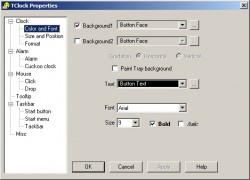
Just unzip the downloaded file to a folder and drag the executable to your startup folder. So whenever the computer boots , TClock would show you the date information.
Love it!
Even available in several languages and easy to make custom changes
Thanks for the comment, Nickolas. I am still using it and like it very much too.