I was using the PuTTY with several profiles stored and was happy with it. One day, I got this new labtop and decided to migrate whole desktop system to this new labtop.
But for PuTTY,there was no menu for the profile export. So I spent some time to find out how to do it.
The solution was posted in the FAQ of the PuTTY Homepage.
A.5.2 Where does PuTTY store its data?
On Windows, PuTTY stores most of its data (saved sessions, SSH host keys) in the Registry. The precise location is
HKEY_CURRENT_USER\Software\SimonTatham\PuTTY
Alright, you can extract Registry data by using regedit. Open regedit and browse the path in the left treeview upto HKEY_CURRENT_USER\Software\SimonTatham\PuTTY
Once you highlight the PuTTY node, click right mouse button and select the ‘Export’ Menu. A new Save Dialog window will be shown and you will be able to save the information into a file.
After you copy the data file (*.reg) to the new computer, you can register it to registry by simply double clicking on the file.
Here is a better way to do it
Create a batch file that executes regedit.
regedit /ea putty.reg HKEY_CURRENT_USER\Software\SimonTatham\PuTTY
Run it by double clicking. Then you will get putty.reg.
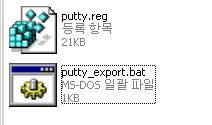
Then you can send it to your Gmail account and download the file from any other computer connected to the Internet and import it by double clicking again.
And here is the batch file if you are lazy enough to download one instead of creating one by yourself.
http://www.neox.net/w/wp-content/data/putty_export.bat
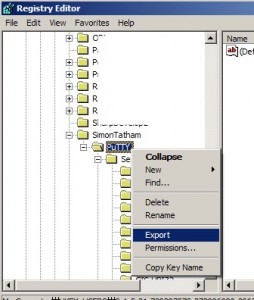
I used your LAZY download. Worked like a charm!!! Thanks for sharing!
Thank you for the tip 🙂
works great! Thanks for sharing the information,
it will be helpful if you add full path to the exported file c:\putty.reg so that you can just double click the batch file. then pick up the exported file – c:\putty.reg. this will save some time (i guess this is for lazy people ;)) going to command prompt and running the batch file.
–Gopa
It worked.. So simply Explained.. Thanks guys
I can’t say it any better than Manish did. “It worked. So simply Explained. Thanks.”